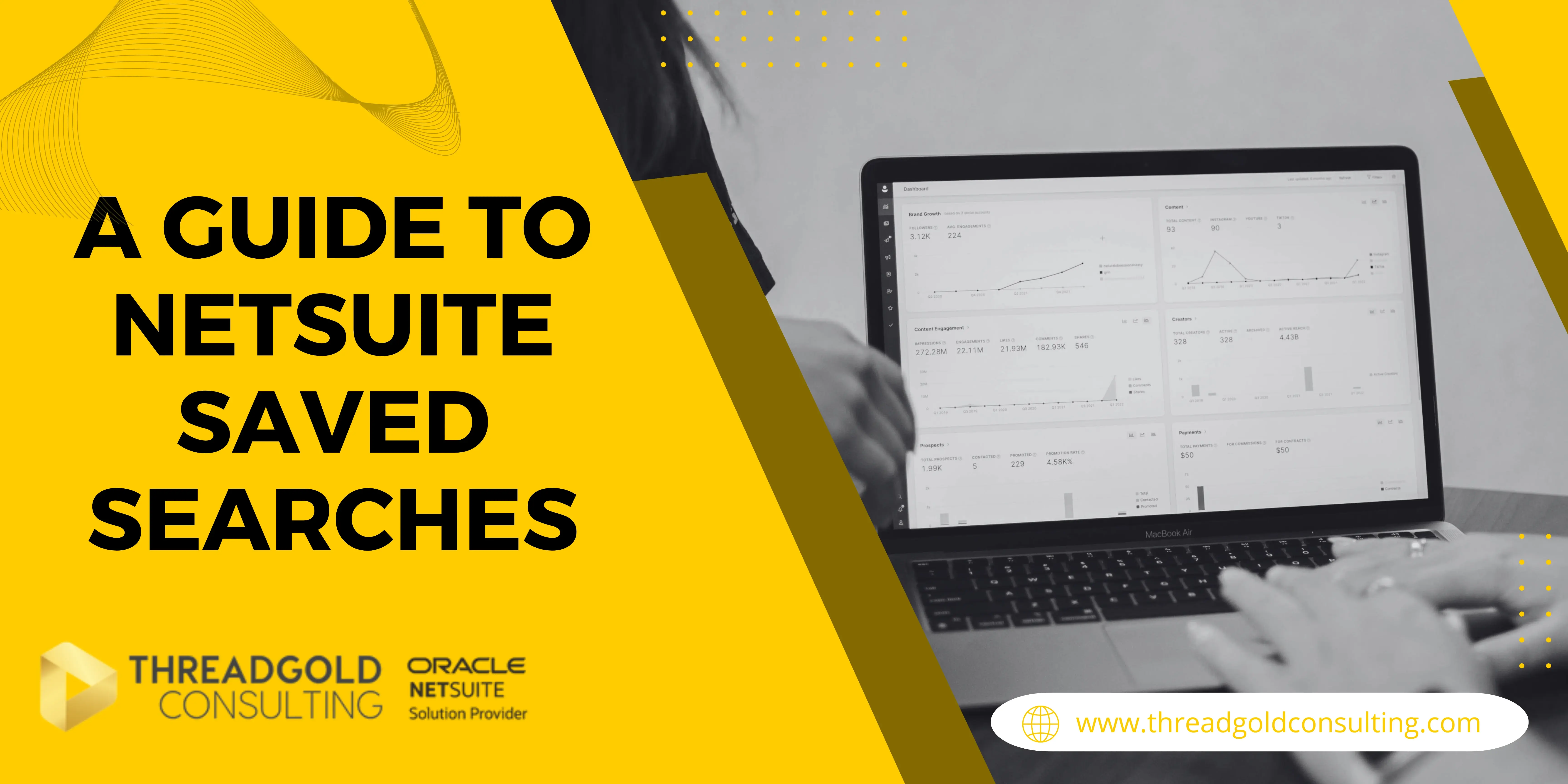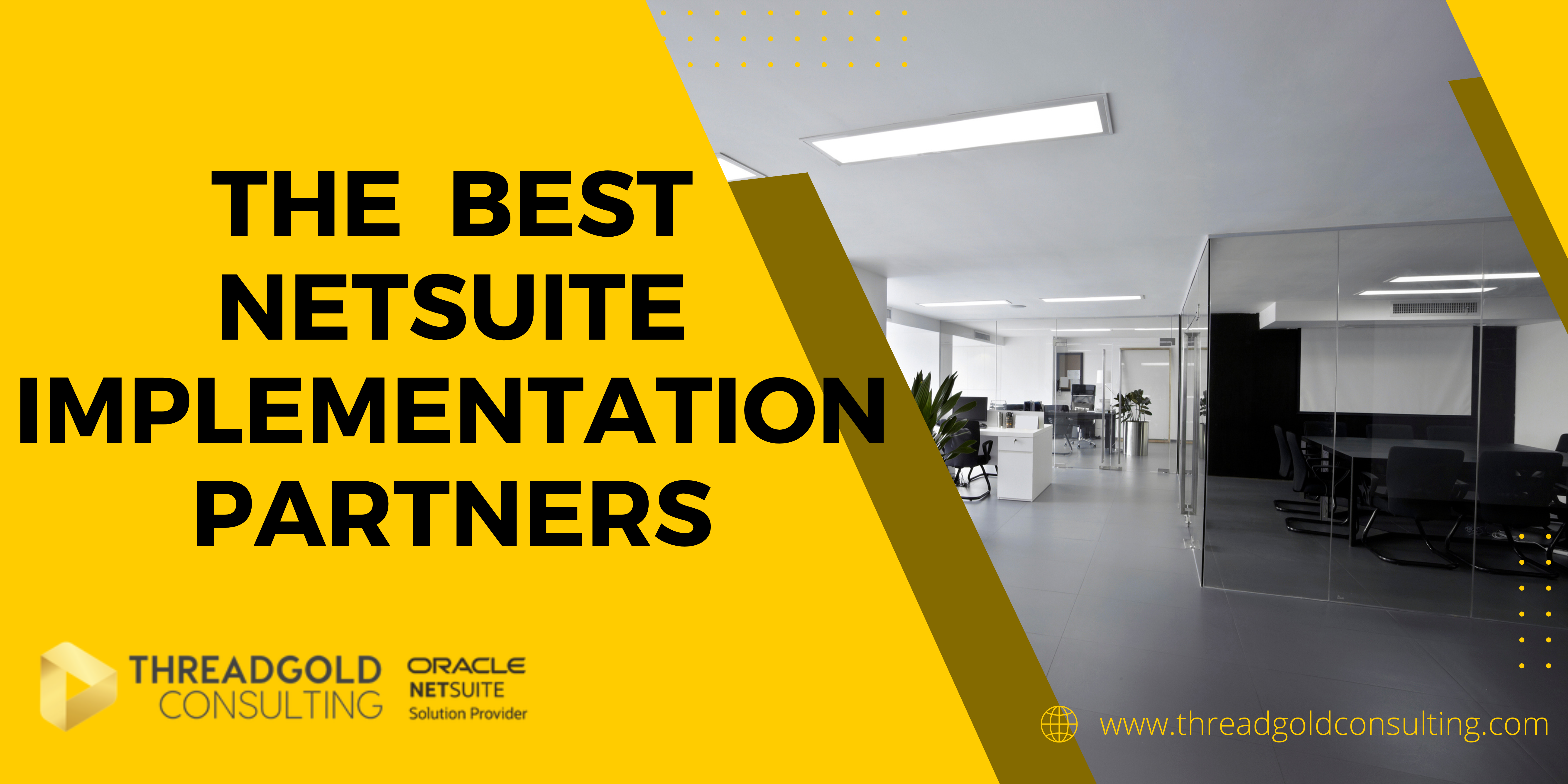NetSuite saved searches are one of the most powerful and versatile features available within the platform. They allow users to quickly retrieve, filter, and organize data across the system using custom criteria. Whether you're in sales, finance, operations, or customer service, saved searches help you gain instant visibility into the metrics that matter most.
With all your business data centralized in NetSuite, saved searches make it easy to generate reports, monitor performance, and uncover insights—all without relying on manual spreadsheets or external tools.
What Are NetSuite Saved Searches?
A saved search in NetSuite is a customizable tool that enables users to define specific criteria for data retrieval and then save those parameters for future use. Instead of recreating the same search every time, you can access a saved search with one click.
For example, a Sales Manager might want to compare the number of leads generated this month to the number of deals closed. With a saved search, they can automate this report and access it anytime, fully updated with real-time data.
Private vs Public Saved Search
Saved searches come in two types: private and public.
-
Private Saved Searches: These are saved searches that are created by a user and are only accessible to that user. They are not visible to other users in the NetSuite system. Private saved searches are often used for individual work or for data that is not relevant to other users. It allows users to customize and save their search criteria for their own specific needs without cluttering the system for others.
-
Public Saved Searches: Public saved searches, on the other hand, are accessible to all users who have the necessary permissions to view them. These are typically created for broader use within the organization. They can be used to share important data views, reports, or analytics with other team members or departments. Public saved searches ensure consistency in data retrieval and reporting across different users and departments.
The choice between making a saved search private or public depends on the nature of the data being searched and the intended audience for that data within the organization. For example, a search containing sensitive financial data might be kept private, while a search pertaining to general sales data might be made public for the sales team to access.
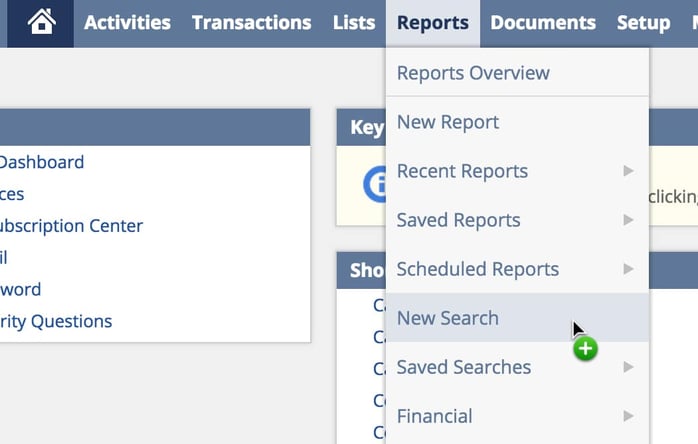
Setting up a saved search in NetSuite
In order to set up a saved search, simply use the following process:
-
Navigate to Saved Searches: Go to the 'Lists' tab, then 'Search', and select 'Saved Searches'. Here, you'll find an option to create a new saved search.
-
Select the Record Type: Click on 'New' to create a new saved search. You will be prompted to select the type of record you want to search for (such as customers, transactions, items, etc.). Choose the relevant record type for your search.
-
Define Search Criteria:
- Criteria Tab: This is where you define the filters for your search. For example, if you're creating a search for customers in a specific region, you would set the criteria to filter customers by that region.
- Results Tab: Here, you specify what information you want to see in the search results, like customer name, email, sales amount, etc. You can add, remove, and arrange columns as needed.
- Sorting: You can also define how the results should be sorted (e.g., by date, name, amount).
-
Set Up Additional Options (optional):
- Summary Tab: If you want to see summarized data (like total sales), use this tab.
- Available Filters Tab: These are optional filters that users can apply when they run the search to refine the results.
- Email/Audience Tab: If you want to set up automated emails of the search results or specify who can view the search (for public searches).
-
Preview the Search: You can preview the search to make sure it returns the results as expected. Adjust the criteria or results columns as necessary.
-
Save the Search: Once you are satisfied with the search setup, give it a meaningful name and save it. You can choose to make the search private (only visible to you) or public (visible to others with the necessary permissions).
-
Running the Search: After saving, you can run the search any time and it will provide up-to-date results based on your defined criteria and filters.
Remember, the exact steps and options may vary slightly depending on your NetSuite version and the specific permissions set by your organization. If you are struggling to create a saved search for yourself, contact your implementation partner and they will be more than happy to help you.
Why can't I see both private and public saved searches?
As experienced NetSuite consultants, a common query that we receive is that users cannot view all of their saved searches. This includes their private searches, plus all public searches.
This is due to the "Show All Private Searches" filter being set to All, which is its default value.
Albeit confusingly, this doesn't actually include all private searches. You need to go in and change the filter to "Yes".
Solution
- Navigate to Lists > Search > Saved Searches
- Filters: Click +
- Show All Private Searches: Select Yes
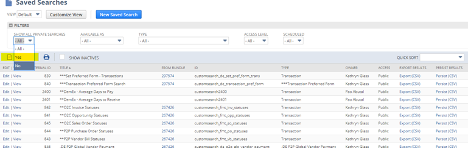
Sadly this is just one of NetSuite's quirks! If you find you or your team have lots of questions regarding their NetSuite solution, then Threadgold Consulting are here to offer their expertise via 24/7 support. Get in touch and we can discuss a support package that will suit your business.